Many people assume that a Roomba can only work when connected to Wi-Fi and controlled through the iRobot Home app, but that’s not the case. You might find yourself in situations where your Wi-Fi is down, the app isn’t responding, or you simply want to start a quick cleaning cycle without using your phone. The good news is that you can still operate your Roomba manually. In this guide, you’ll learn how to start Roomba without the app, what functions you can use, what limitations to expect, and simple maintenance tips to keep it working at its best.
How to Start Roomba Without the App
Step 1: Check Battery Status

Before starting your Roomba, make sure the battery is fully charged. Place the robot on its Home Base or docking station and allow it to charge until the battery indicator shows green or a solid light, depending on your model. A low battery can prevent Roomba from starting or cause it to stop in the middle of cleaning, so it’s always best to confirm the charge before use.
Step 2: Place Roomba in Cleaning Area
Once charged, move your Roomba to the area you want it to clean. Positioning it in the right spot saves time and ensures it covers the space more efficiently. For best results, place it in an open area away from clutter or obstacles, so it can begin cleaning without getting stuck right away.
Step 3: Press “Clean” Button to Start

To start a cleaning cycle, press the “CLEAN” button located at the top of the Roomba. The robot will beep or light up to confirm the command, then begin moving automatically. This button is the most straightforward way to use Roomba without connecting to the app.
Step 4: Use Spot Clean or Other Buttons (if available)
Depending on your Roomba model, you may also have additional buttons such as “SPOT” or “DOCK.” The Spot button allows Roomba to focus on a small, concentrated area, making several passes to ensure it’s thoroughly cleaned. This is especially useful if you’ve spilled something or want to deep clean a high-traffic spot.
Step 5: Dock Roomba Manually or With Home Button
When the cleaning session is complete, you can either press the “HOME” or “DOCK” button (if your model has one) to send Roomba back to its charging station automatically, or you can manually place it on the dock yourself. Returning it to the dock after every cleaning keeps the battery charged and ready for the next use.
Step 6: Empty the Dustbin After Cleaning

After the cycle, don’t forget to empty the dustbin. A full bin reduces suction power and cleaning efficiency. Open the bin compartment, remove the collected dirt, and give it a quick wipe if needed. Regularly emptying the dustbin not only ensures optimal cleaning but also extends the lifespan of your Roomba.
Things You Can Control on Roomba Without the App
- Start, pause, and resume cleaning: You can begin a cleaning cycle by pressing the CLEAN button and pause or resume anytime with the same button.
- Spot cleaning: Use the SPOT button (if available) to focus on a specific dirty area where Roomba will clean in a spiral pattern for a deeper result.
- Manually dock to charging station: Either press the HOME/DOCK button or place the Roomba directly onto the charging base to recharge.
- Adjust cleaning modes (on certain models): Some Roomba models allow you to change between carpet boost, quiet cleaning, or edge cleaning using physical buttons.
- Schedule cleaning (only on selected models): Higher-end models have built-in scheduling options that can be set without the app.
- Reset device using buttons: You can reset your Roomba with a button combination if it becomes unresponsive or shows error lights.
- Perform maintenance tasks: Empty the bin, clean brushes and filters, and wipe sensors to keep your Roomba running efficiently.
What You Can’t Do Without the App
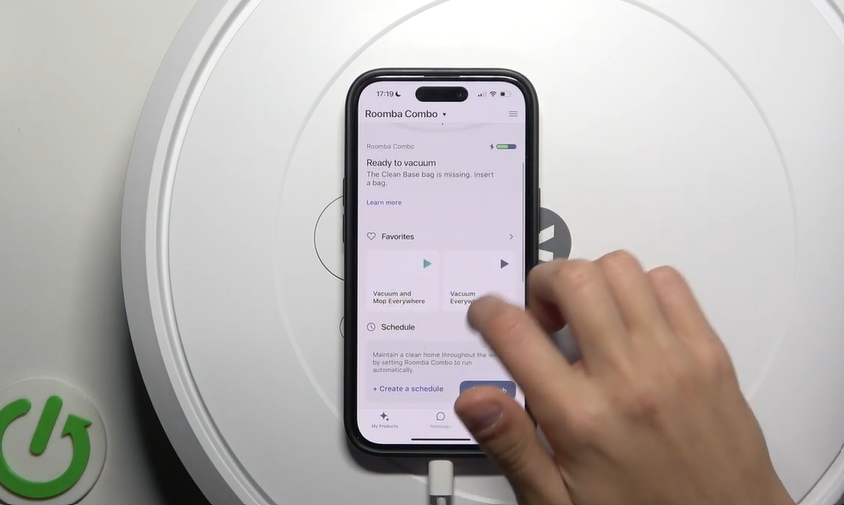
- Smart mapping: Without the app, Roomba won’t be able to create detailed maps of your home for room-by-room cleaning.
- Scheduling for all models: Only a few Roomba models allow limited scheduling from the device itself; full scheduling control requires the app.
- Cleaning history & reports: You won’t be able to track completed cleaning sessions, battery usage, or runtime details without app access.
- Remote control outside the house: Starting, stopping, or monitoring Roomba while away from home is only possible through the app.
- Integration with Alexa/Google Assistant: Voice commands to control your Roomba won’t work unless it’s paired with the app.
Troubleshooting When Roomba Won’t Start Without App
Battery issues: If your Roomba does not start, the first thing to check is the battery. Place it on the charging dock for 2 to 3 hours to ensure it has enough power. A low battery can prevent the robot from turning on or cause it to stop mid-cleaning.
Check the “CLEAN” button: Make sure the CLEAN button is responsive. Press it firmly and observe if the robot beeps or lights up. If nothing happens, there could be a minor hardware issue or the device might need a reset.
Error codes: Roomba often signals problems through beeps or blinking lights. Common codes include:
- One beep/slow blink – Brushes are jammed
- Two beeps/fast blink – Wheels are stuck
- Three beeps/alternating lights – Sensor obstruction
Consult your model’s manual for exact codes and solutions to resolve these issues.
Factory reset option: If your Roomba remains unresponsive, you can perform a factory reset using a button combination specific to your model. This clears errors and restores default settings, allowing the robot to start fresh.
Maintaining Your Roomba Without the App
- Regularly empty the dustbin after every cycle to ensure your Roomba maintains strong suction and cleans efficiently. A full bin can reduce performance and increase wear on the motor.
- Check the main brushes and side brushes weekly for hair, threads, or debris. Cleaning them prevents tangles that can slow down or damage the brushes.
- Wipe all sensors with a soft, dry cloth to remove dust and dirt, helping your Roomba navigate accurately around your home.
- Replace the filter every 2 to 3 months to maintain optimal air quality and keep your Roomba running at full efficiency.
- Keep the charging dock in an open space with no obstacles around it, allowing your Roomba to dock properly and maintain a full charge for the next cleaning cycle.
Should You Buy a Roomba If You Don’t Want to Use the App?
If you prefer a simple, straightforward cleaning routine without relying on an app, a Roomba can still be a great choice. It works well for users who want basic functionality, including seniors, busy individuals, or anyone who is not very tech-savvy.
However, if you are looking for advanced features like detailed room mapping, full scheduling control, or smart home integration, using a Roomba without the app may feel limiting. In that case, it’s better to choose a model designed for app connectivity to get the most out of your device.
We recommend some Roomba models below for those who want a budget-friendly option that work without the app
Roomba 600 Series
The Roomba 600 Series is a reliable and budget-friendly option for users who prefer manual operation. It features the basic CLEAN button controls, strong suction, and automatic docking, making it ideal for everyday cleaning without needing Wi-Fi or the app.
Roomba e5
The Roomba e5 offers slightly more power and larger dust capacity while still allowing full functionality without an app. Its edge-sweeping brushes and multi-surface cleaning make it suitable for homes with pets or mixed floor types, giving a thorough clean with simple manual control.
Roomba i1
The Roomba i1 is a newer, entry-level model that combines efficient cleaning with ease of use. You can start cleaning cycles, use spot clean, and dock it manually without relying on the app, making it perfect for users who want modern performance without the extra tech features.
FAQs
1. Can I use Roomba without Wi-Fi?
Yes, you can use most Roomba models without Wi-Fi. Basic functions like starting a cleaning cycle, spot cleaning, and docking manually can be done directly using the buttons on the device.
2. How do I manually start my Roomba?
To start your Roomba manually, simply press the CLEAN button on the top of the robot. For spot cleaning, press the SPOT button if your model has one. You can also pause, resume, or send it back to the dock using the physical buttons.
3. Will Roomba work without being connected to the app?
Yes, Roomba can perform essential cleaning tasks without the app. However, advanced features such as smart mapping, full scheduling, cleaning history, and remote control require app connectivity.
4. How do I reset my Roomba without the app?
You can perform a factory reset on your Roomba using a button combination specific to your model. This will clear errors and restore default settings, allowing the device to function normally again. Consult your model’s manual for the exact reset procedure.
5. Which Roomba models work best without the app?
Models like the Roomba 600 Series, Roomba e5, and Roomba i1 work very well without the app. They offer reliable cleaning performance and allow manual operation through the buttons, making them ideal for users who prefer a simple, app-free experience.
Conclusion
Using a Roomba without the app is completely possible for basic cleaning tasks. You can start, pause, spot clean, and manually dock your Roomba without relying on Wi-Fi or app connectivity. While the app adds convenience with features like smart mapping, full scheduling, and remote control, it is not necessary for day-to-day cleaning. If you prefer a simple approach, try using your Roomba manually first and see how it fits your cleaning routine before deciding whether the app is worth using.












